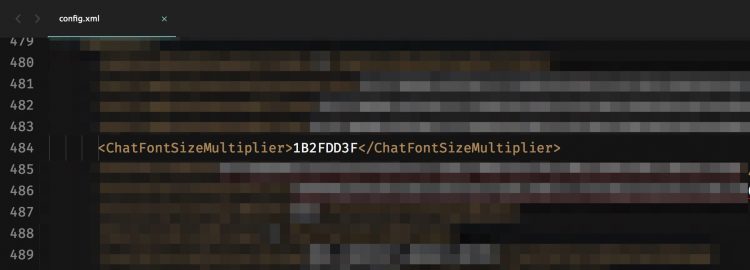Yesterday, I was chatting with a friend on Skype, I accidently pressed the CMD + - keys on Mac. This reduced the font size on my Skype chat screen. When I tried to press CMD + +, the font size did not increase. I could still reduce the text size and increase it back to the size after the problem, but I could never increase the size to the one before the problem occurred. After some search on the internet, I found out that Skype released some update that added a maximum text size limit and you can no longer increase the font size from that limit. This did not work out for me as I am used to the larger font size. After hours of search, someone at Skype community suggested a solution of editing the Skype config.xml file located in the user specific Skype directory. The workaround was for Windows, so I could not really utilize it on Mac, but it gave me a hint.
Fortunately, I am a hardcore Mac Time Machine user and keep the backups on two different drives. I entered the Time Machine and copied the config.xml file, located in my Skype user directory, from the past day and looked for the line that is responsible for the Skype chat screen font size. After making the changes, it solved the problem.
So without any further ado, let’s dig into how to fix this on your Mac:
Increase Skype Chat Font Size One Level Larger than The Max Size
- Go to
/Users/{MAC_USERNAME}/Library/Application Support/Skype/{SKYPE_USERNAME}/(note: the /Library/ directory is hidden by default, you can access it by following the instructions here) - Open the config.xml file in a text editor (you can use any editor like notepad++) (make a copy of this file in a save place just in case something goes wrong)
- Search for
<ChatFontSizeMultiplier>and replace anything in between that and</ChatFontSizeMultiplier>with1B2FDD3F - Save the file and you are done. Check out your Skype, the chat screen font size should be increased (if not, try to restart Skype).
Here’s how your file should look like after you have made the change: